![]()
The Computerised Flight Report and Logbook Program
Install / Update Pocket RosterLog
These files are for updating existing copies of RosterLog and are not stand-alone programs. They will not work without other files. Click here for a free trial.
Identify your PDA's version of Windows
If you're not sure of your PDA's Windows version, tap Start, Settings, System tab, About. Version 1.x to 3.x - PocketPC 2000 & PocketPC 2002. Version 4.2 to 5.x - PocketPC 2003, 2003SE and WM5.
Pocket RosterLog v2 for PocketPC 2003, 2003SE and Windows Mobile 5
If you're installing Pocket RosterLog v2 for the first time, click here.
If you're upgrading from Pocket RosterLog v1 for the first time, click here.
20Sep06 - Updated View Roster, new users. 22Dec06 - Changed screen layout for new Journey Logs, bug fixes. 29Jan07 - Longhaul enabled, Earlies details saved for PC
The next screen will be-
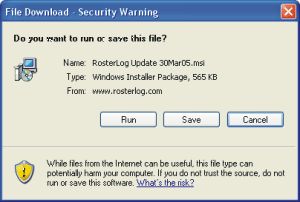
Click Save.
Navigate to your PDA's Shared Documents folder and click OK.
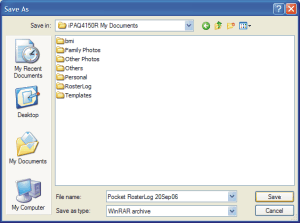
Sync your PDA, then tap Start, File Explorer.
Navigate to My Documents where the Pocket RosterLog file will be.
Tap once on it to install. The file disappears.
An icon will be in the Start menu (unless you have the maximum 10 icons already), and in the Programs list.
If the program will not run after installing, try going to Start, Settings, Remove Programs, and remove all Pocket RosterLog v2 programs. You will not lose any saved info as that is contained in the RosterLog folder. Perform a Soft Reboot, then re-install as above.
Pocket RosterLog v1 for PocketPC 2000 and 2002
To prepare your PC and PDA for the first installation of Pocket RosterLog v1, click here.
11May06 - New users only. 03Jun06 - New users only. 12Jun06 - New users only. 30Jul06 - New users only.
1. Download Pocket RosterLog 30Jul06.zip (599kb) to your PC. Save it somewhere you can find again.
2. Check you have WinZip 8.1 or later. Download WinZip 8.1
3. Establish a link to your PDA using ActiveSync or other program. This step is optional, but advised.
4. Open Windows Explorer (usually found in Start, Programs)
5. Navigate to where you saved the Pocket RosterLog file.
6. Double click on the Pocket RosterLog zip file. This will open WinZip and after accepting the terms and conditions, will look like:
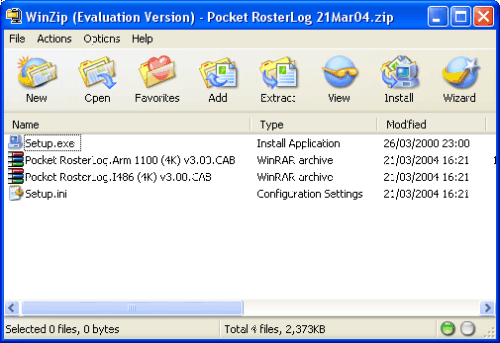
7. Double click on the Setup.exe file, and the following will appear:
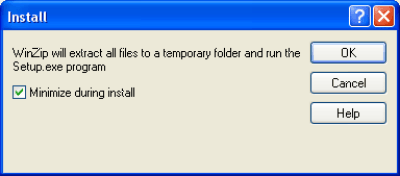
Click OK to continue.
8. The Setup program now asks where to place the files:
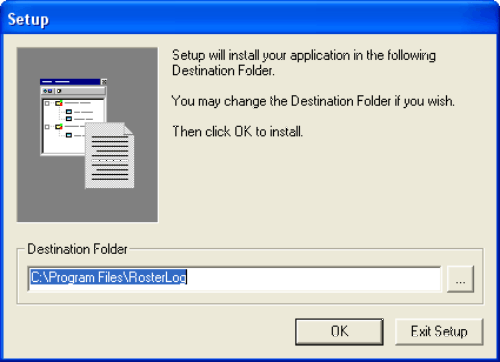
The path suggested is highly unlikely to be the correct one, so click on the '...' button to the far right of the text box. Use the next screen to locate the RosterLog folder in the folder that shares documents with your PDA. It's usually called Pocket_PC My Documents or similar.
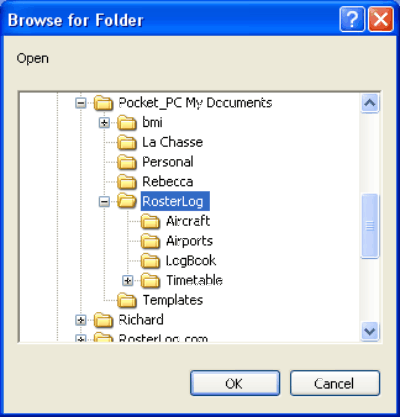
With the RosterLog folder selected as above, click OK. That path will now be displayed in the text box of the previous screen, so you can click OK on that screen too.
9. The PDA Add/Remove Programs screens will now carry out the rest of the installation. Follow the instructions.