RosterLog | LOGBOOK & JOURNEY LOG PROGRAM |
PDA Operating Systems Pocket RosterLog will only work on PDAs running Windows. At the moment, all Palm devices are unsupported.
If you're not sure of your PDA's Windows version, tap Start, Settings, System tab, About: Version 1.x to 3.x - PocketPC 2000 & 2002. Version 4.2 to 5.x - PocketPC 2003, 2003SE WM5 & 6.
Updating or Installing Pocket RosterLog
Pocket RosterLog v2
PocketPC 2003, 2003SE, Windows Mobile 5 and 6
10Dec07 - More Airport and Layover related fixes.
17Dec07 - Standby sector entry fix, sector field clearing fix
21Dec07 - Fix for saving a duty on a previously blank day.
06Jan08 - Fix for TFoD after night flight, View Roster 'Previous' fix.
15Feb08 - Fix for LayOver Allowance rate, DFoD Fix.
19Apr08 - New users.
24Oct08 - New users
20Jan09 - New users and a new platform requiring Compact .NET Framework V2. Install details below.
|
The next screen will be-
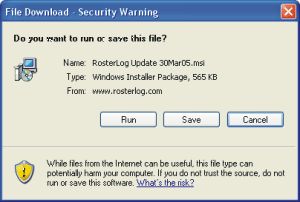
Click SAVE.
Navigate to your PDA's Shared Documents folder and click OK.
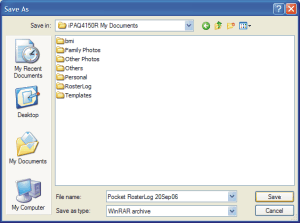
Sync your PDA, then tap Start, File Explorer.
Navigate to My Documents where the Pocket RosterLog file will be.
Tap once on it to install. The file disappears.
An icon will be in the Start menu (unless you have the maximum 10 icons already), and in the Programs list.
If the program will not run after installing, try going to Start, Settings, Remove Programs, and remove all Pocket RosterLog v2 programs. You will not lose any saved info as that is contained in the RosterLog folder. Perform a Soft Reboot, then re-install as above.
If the device throws an error about needing a newer version of the Compact .NET Framework, you will need one of the two files below.
As with the main program installation above, SAVE it to the Shared Documents folder so it will be synced over to your PDA. After syncing, find it by using Start, Programs and look in My Documents. Tap once on the file and it will run, installing the Compact .NET Framework V2 onto your device, and then the CAB file will remove itself automatically. Perform a Soft reset (usually a stylus into a small hole somewhere on the PDA. Only unsaved data will be lost.
Click here for older PDAs running PPC2002 or 2003SE - NETCFv2.ppc.armv4 (5mb)
Click here for newer PDAs running Windows Mobile 5 or later - NETCFv2.wm.armv4i (2.1mb)
Pocket RosterLog v1 for PocketPC 2000 and 2002
To prepare your PC and PDA for the first installation of Pocket RosterLog v1, click here.
11May06 - New users only. 03Jun06 - New users only. 12Jun06 - New users only. 30Jul06 - New users only.
1. Download Pocket RosterLog 30Jul06.zip (599kb) to your PC. Save it somewhere you can find again.
2. Check you have WinZip 8.1 or later. Download WinZip 8.1
3. Establish a link to your PDA using ActiveSync or other program. This step is optional, but advised.
4. Open Windows Explorer (usually found in Start, Programs)
5. Navigate to where you saved the Pocket RosterLog file.
6. Double click on the Pocket RosterLog zip file. This will open WinZip and after accepting the terms and conditions, will look like:
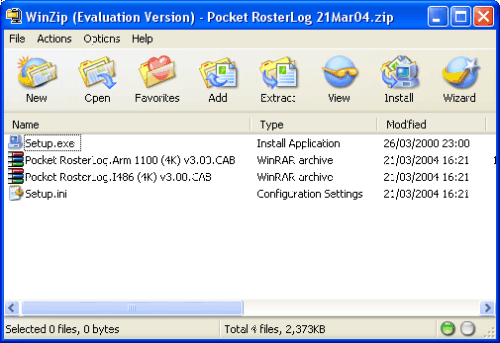
7. Double click on the Setup.exe file, and the following will appear:
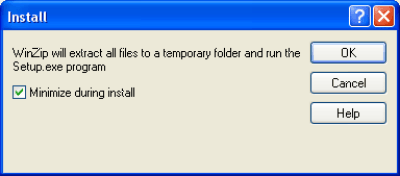
Click OK to continue.
8. The Setup program now asks where to place the files:
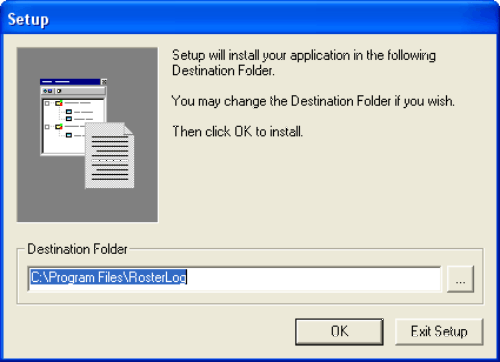
The path suggested is highly unlikely to be the correct one, so click on the '...' button to the far right of the text box. Use the next screen to locate the RosterLog folder in the folder that shares documents with your PDA. It's usually called Pocket_PC My Documents or similar.
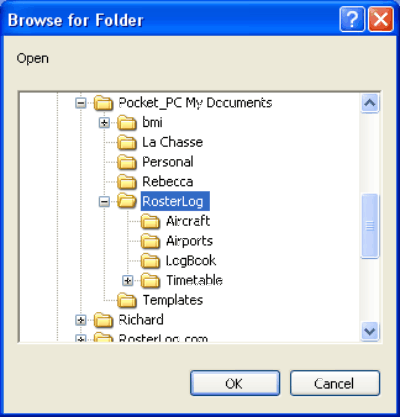
With the RosterLog folder selected as above, click OK. That path will now be displayed in the text box of the previous screen, so you can click OK on that screen too.
9. The PDA Add/Remove Programs screens will now carry out the rest of the installation. Follow the instructions.